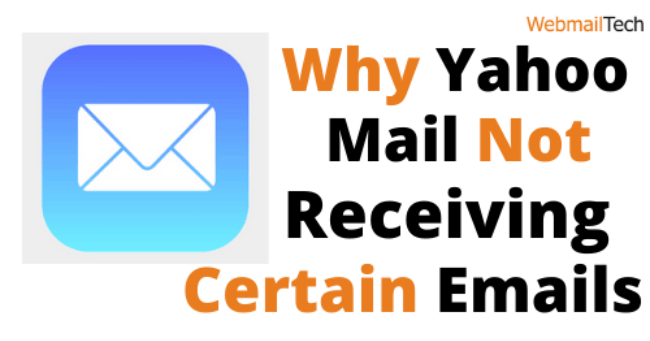Contents
Yahoo Mail Not Receiving Certain Emails
Yahoo Mail allows you to access your email account from a PC, Mac, or mobile device. You can simply send and receive emails and access your Yahoo Mail account, however it is very common for anyone to run into a problem while using Yahoo Mail. Occasionally, you may not get some emails in your Yahoo Mail account, and the most common causes include account problems, a poor or unstable internet connection, system interruptions, and user error. Use the troubleshooting methods on this page if your Yahoo mail is not receiving certain emails.
Check Yahoo Mail Account
As soon as you notice this problem, check to see if your email account is operational. To do so, follow the steps below.
- Enter your Yahoo Mail username and password.
- Send an email to your email address.
- If you successfully get the test email, it means your account is active.
- If not, see if any failed delivery messages are received from MAILER-DAEMON or MAIL
- Delivery Subsystem. If so, open the email, analyze the reason of the message delivery failure, and then implement the necessary solutions to resolve the issue.
- If you receive an error message instead of the original email, follow the steps in the same error message window to resolve the Yahoo mail not receiving some emails issue.
Check to see if Yahoo Mail is now receiving those emails. If not, continue reading to learn about other ways to fix it.
Change all settings on Yahoo Mail account
There are several account settings to ensure that you receive genuine emails from the sender. At the same time, some settings may block emails from accessing your account’s inbox folder. Some account settings that might help with the Yahoo mail not receiving some emails problem are described below.
- Reply-to-email address
- Blocked email address
- The Spam folder
- Email filter
Reply-to-email address
When a receiver answers to your message by clicking the Reply button, the message is usually sent to account that was used to send the email. This may also prevent the message from entering your account’s Inbox section. To avoid this, change the reply-to address settings. To do so, follow the steps below.
- Click the Settings icon in the main interface of your Yahoo Mail account.
- Select More Settings, followed by Mailboxes.
- You can find a list of email addresses with which you have communicated in this window.
- Select the account and Go to the Reply-to address option to make changes.
- Now, select the appropriate new account and press the Save button.
- If the Yahoo mail not getting certain emails problem persist, keep reading.
Blocked email address
If the sender’s email address is blocked on your account, the email will not appear in your Inbox folder. Follow the actions below to check and unblock the email address.
- Click to the Settings tab.
- Choose Security and Privacy.
- Check the email address you wish to unblock.
- Now, next to the found email address, click the Delete button.
The Spam folder
If you label an email address as Spam, all emails received from that account will be sent to the Spam folder. Follow the steps below to remove the email address from the Spam list.
- Look for the lost email in your Yahoo Mail account’s Spam folder.
- If you discover the lost email, pick it and tick the It’s not spam checkbox.
- The select email is now moved to the Inbox folder, and the email address is deleted from the
- Spam list. Scroll down to find a solution to the Yahoo mail not getting some emails problem.
Email filter
Some Yahoo Mail filters may also be at cause for this issue. Check the configured email filter settings and make necessary changes.
- Click the Filters option on the Yahoo Mail account’s Settings or More Settings screen.
- A list of filters set on your account will now be displayed on the screen.
- Select the filter you try to change.
- Change the filter settings to your choice.
- Click the Save button to save your changes.
If Yahoo Mail is still not receiving certain emails, please contact us using the Call icon on this page for remote assistance.
Follow more Information, CLICK HERE