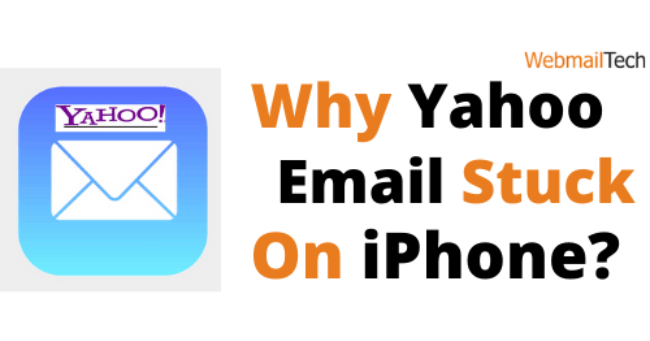Contents
Yahoo Email Stuck On iPhone
Yahoo has increased in popularity over the years and has reached out to all users as a result of its compatibility with apps released for mobile phones and PCs. However, a few glitches do arise, which may be really irritating at times. One such issue is Yahoo Email becoming stuck on the iPhone. When the Yahoo email on iPhone becomes stuck, the pending email that is loaded gets moved to the Outbox folder.
The Outbox is a temporary folder that stores all incoming emails until they are sent. If the pending email is not sent, it will be moved to the Outbox folder. You can either delete the email or attempt various troubleshooting ways to resolve the issue.
If you are one of those confused iPhone users looking for a solution to the issue (Yahoo email is stuck on iPhone), get in line because we have a few troubleshooting methods just for you. Let’s go right to the solution.
REBOOT THE IPHONE
A simple restart can solve any problems on the iPhone, Yahoo or not.
- To restart the iPhone, press and hold the Power button on the side panel for a few seconds.
- The option — Slide to power off — will display on the iPhone screen.
- Tapping the slider allows the iPhone to shut off.
- Hold button down until the Apple logo appears on screen.
- The iPhone is now restarting.
- Open Yahoo and send email from the Outbox folder.
DISABLE THE AIRPLANE MODE.
- On your iPhone, tap the Settings button.
- Check to see if the Airplane Mode option is in Gray (disabled).
- To enable Airplane mode, move the slider to the right.
- Now, log in to your Yahoo email account.
- Select the Outbox folder.
- Swipe to the left to choose the email.
- You’ll see the Delete option.
- The email will be removed from the Outbox folder when you select the Delete option.
- Now, disable the Airplane mode.
- Reboot the iPhone.
REMOVE AND RE-ADD THE YAHOO EMAIL
When you delete and re-add the email account, it will appear as if you are using your Yahoo account for the first time on your iPhone.
- Select the Settings icon.
- Choose Passwords & Accounts.
- Choose your Yahoo email account.
- Select the option to Delete Account.
- Please confirm the deletion. Restart the iPhone.
- Select the Settings icon.
- Select Passwords & Accounts.
- On the screen, select the Add Account option.
- Now, enter your account data and build your Yahoo email account to your iPhone.
UPDATE YOUR IPHONE
The problem might be caused by an out-of-date iOS version.
- Select the Settings icon.
- Choose General from the take menu.
- Scroll down the page and select Software Update.
- If an update is available for your iPhone, follow the on-screen instructions to complete the update.
If you want remote support to address the Yahoo Email stuck on iPhone problem, please click here.