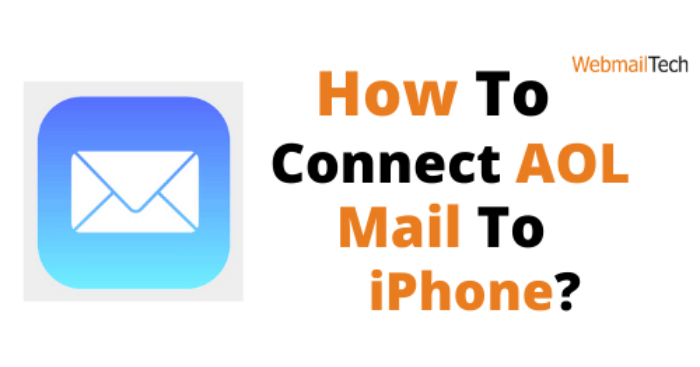Contents
Link AOL Email To iPhone
AOL Mail is a free email service that lets you link your email accounts to a variety of email applications. Refer to the instructions below to learn how to connect your AOL email to your iPhone.
Setting Instructions:-
- Incoming mail server (IMAP): imap.aol.com
- IMAP secure server port number: 993
- Outgoing mail server (SMTP): smtp.aol.com
- SMTP secure server port number: 465
Follow the steps given below:
Account Setup on Automatic:-
- To begin, touch the Settings icon on your iPhone’s home screen. This will open the Settings application.
- Select Accounts –> Add Account from the Mail menu.
- From the email service providers list, select AOL.
- Type in the required areas with your AOL username and password.
- Next, wait for your email account to be confirmed.
- Your AOL Mail account will be immediately added to your iPhone after the authentication is complete.
Manual Setting:-
Learn how to link your AOL Mail account to your iPhone in this section. Before you begin, double-check you AOL Mail server settings.
- Open the Settings app on your iPhone and touch the Mail option.
- Select Add Account from the Accounts menu.
- When your iPhone’s email service providers list appears, tap the Other icon.
- Select IMAP under New Account from the Add Mail Account menu.
- Fill in the Name area, give your AOL email account a name.
- In the Email area, type your AOL address.
- In the Description area, if necessary, provide a description for your account.
- Next to Host Name, put the incoming mail server name in the Incoming Mail Server area.
- In the User Name and Password boxes, fill in your email address and password.
- In the Host Name area, provide the name of your outgoing mail server.
- Tap Next once you’ve completed the relevant fields.
- Allow for the verification of your email account.
- Choose Contacts and Calendar from the drop-down menu.
- Check to see whether your AOL email account has been connected to your iPhone by tapping Save.
- Go to the Advanced section after selecting your email account. Configure the server port numbers by enabling the Use SSL option.
You now know how to connect your AOL email account to your iPhone. Your AOL email account will be accessible directly from the Mail app.
FOR MORE INFORMATIONS: Click here
Click to rate this post!
[Total: 0 Average: 0]