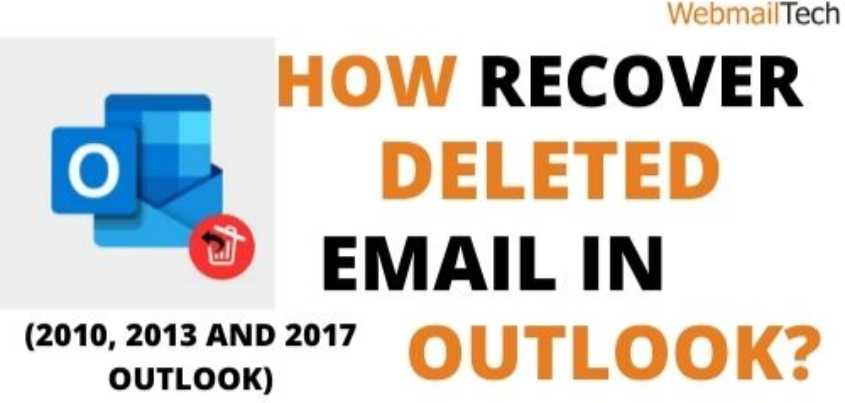The worse thing that can happen while using Outlook is when you delete valuable emails by mistake and are unable to recover them. As a customer, the first thing you can do after this unfortunate situation is search for and recover deleted items. We have you covered when you can’t find it or don’t know how to Recover Deleted Emails In Outlook 2010, 2013 & 2017, or any other Outlook series emails. Continue reading!
It could be in the following place if you accidently clicked the “delete” button and it wasn’t removed permanently:
- FOLDER FOR RECOVERABLE ITEMS
- FOLDER With DELETED ITEMS
- IN ADDITION, IN A BACKUP LOCATION
By following the steps below, you can easily recover it from any of the above locations in any version.
- To restore the deleted file, press Ctrl + Z.
- You can also recover it by looking for it in the missing folder and moving it back to your inbox.
Recover Permanently Deleted Emails in Outlook 2013 & 2010
How to recover emails that have been permanently deleted in Outlook 2013 and 2010. Outlook 2010 and 2013 have features that allow you to restore objects that have been permanently deleted.
How to recover emails permanently deleted in Outlook 2013 and 2010, steps:

- To start, choose the folder from which you want to recover the deleted item.
- After that, go to the top bar and click on the folder tab, then on “Recover Deleted Items.”
- Then, in Recover deleted items, select the emails you want to recover and click the recover selected items button. Finally, you’ll know how to restore permanently lost emails in Outlook 2013 or every other Outlook sequence.
You can even select the whole item if you want to recover the entire selection.
How to recover emails permanently deleted in Outlook 2016 & 2007, steps:
You could have deleted emails by pressing shift + delete, which permanently deletes the objects, and the emails may no longer be open to you in the deleted folder.
You will recover it by following the steps described below:

- Navigate to the Folder option in the top ribbon and choose Recover deleted items.
- Select all of the emails and then click the Recover Selected Items button.
How to recover emails permanently deleted in Outlook 2003, steps:
You will restore hard-deleted objects in Outlook 2003 that were deleted with Shift + Del. The restore lost objects folder is empty after permanently deleting. So, continue with the steps below to solve How To Recover Deleted Emails In Outlook 2003:
- Open the Registry Editor and navigate to the following registry key:

HKEY_LOCAL_MACHINE\SOFTWARE\Microsoft\Exchange\Client\Options
Before making any changes, make a backup of the registry.
- Make the (DWORD) Value:
DumpsterAlwaysOn
And give it a value of 1.
- Closed down the Registry Editor and start Outlook. After inserting the value, Recover lost items appears with all of the deleted items, and you can now recover your emails.
THINGS TO THINK ABOUT:
- If you have an Exchange Account, you can recover things that have been permanently deleted.
- It is also unavailable in offline mode.
- You can also sort the deleted objects by date and time, making it simple to recover them.
It is critical to create copies of everything, whether it is emails or other objects. Because it has the potential to rescue you from your current situation. We hope this article was helpful in resolving your problem. When you’re unable to recover the deleted email or are experiencing additional issues/errors such as Outlook plain text to HTML reply, How to Auto Bcc Yourself in Outlook, and so on, you can contact Webmailtech.com for help and confirmation, although we do not think you will need it.