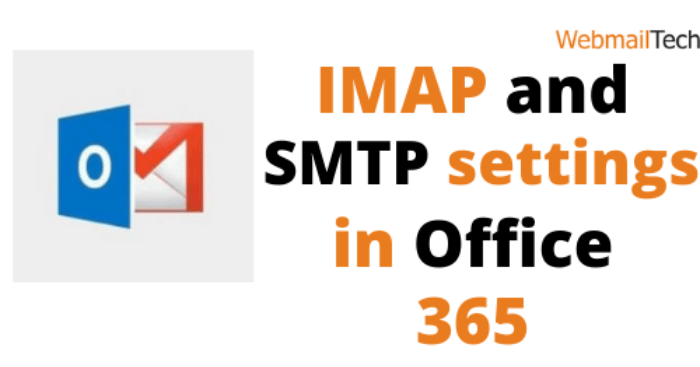Follow the instructions for creating IMAP and SMTP in Office 365.
To access your email from the Outlook 365 mail server, follow the quick instructions below to setup your email address in Outlook.
Start Outlook 2016:
- On your Windows screen, enter Outlook 2016 into search field and choose it from the results.
- Outlook 2016 application on the device, click the File button.
- The Account Information window is available.
Manual Setup:
- After clicking the Info tab on the left, press the Add Account button in the main window. This will open the Welcome To Outlook tab.
- After entering your email address, click the down arrow next to Advanced Options.
- Check the box next to the Let me set up my account manually option.
- Click the Connect button.
Account Form
Select the IMAP option in the Choose Account Type window.
IMAP Account Setup
- The IMAP Account Settings window can be seen on the device.
- To configure your email address, refer to the Incoming and Outgoing Mail Server Settings tab.
Incoming Mail Setup
| Incoming Port | 993 |
| Encryption Method for the incoming mail server | SSL/TLS |
| Incoming Server | Outlook.office365.com |
Outgoing Mail Setup
| Outgoing Server | smtp.office365.com |
| Outgoing Port | 587 |
| Encryption Method for the outgoing mail server | STARTTLS |
After you’ve fill out all of fields with the correct server information, press Connect.
Internet Email Setup
- Outlook 2016 will now attempt to bind to the mail server, and the Internet Email window will appear on the desktop.
- Fill in the Server field with the incoming mail server settings.
- Enter email address and password in the fields.
- Select the checkbox next to the Save this password in your password list option and press OK button.
- Re-enter the outgoing server name in the Server field as the next window appears on screen.
- Retype email address and password in the fields.
- Click OK after selecting the Save this password to your password list option.
Final account setup
- If you have entered the mail server settings correct in the appropriate fields.
- The Account Setup is Complete notification will display on the device.
- Click the checkbox next to the Set up Outlook Mobile on my phone, too option if required.
- To finish the email account setup, click the OK button.
Follow more information’s, CLICK HERE
Click to rate this post!
[Total: 0 Average: 0]