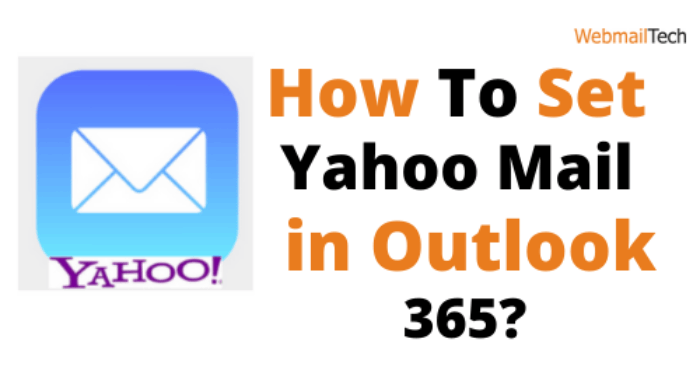Contents
Set Yahoo Mail in Outlook 365
To setup Yahoo Mail in Outlook 365, enter the correct server settings.
However, user is unable to access this account using any of the email clients if you use Yahoo Mail.
So, before configuring the Yahoo Mail account in the Outlook 365 email client, complete the steps described below.
Apps with lower security:
- Go to your computer’s default web browser.
- Go to your Yahoo Mail account’s login page.
- Fill up the Email Address and Password fields with the correct email address and password for your Yahoo Mail account.
- Click the Sign In button.
- You will be sent to the Yahoo Mail account’s primary interface.
- Navigate to the top right corner of the screen, choose the Account Info option from the applicable drop-down menu, and click the Go button.
- On the left panel, click Account Security.
- Turn on the toggle switch next to the option ‘Allow apps that use less secure sign-in.’
Setting of a Yahoo Mail account in the Outlook 365 application:
- To set up your Yahoo Mail account on the Outlook 365 app, follow the easy steps shown below.
- Click on Windows icon and type outlook 365 into the search bar on your computer.
- Choose Outlook 365 app from the search results.
- Go to File tab.
- Move to Information option on the left panel.
- Go to Account Settings.
- Next, Go Account Settings, And to the Email tab and click the Add button.
- In the Add Account dialogue box, pick the ‘Manual setup or other server types’ option.
- Followed by the Next option to manually configure the Yahoo Mail account in Outlook 365.
- Click the Next button in the Choose Your Account Type dialogue box once you’ve selected the radio button next to the POP or IMAP option.
- The POP and IMAP Account Settings dialogue box now appears on the screen.
Information for Users:
- In the Your Name area, enter the display name.
- In the Email Address area, provide the email address for your Yahoo Mail account.
Information about the server:
- If you choose POP3 from the Account Type drop-down list, enter pop.mail.yahoo.com in the Incoming Mail Server box.
- If you selected the IMAP protocol from the Account Type drop-down option.
- Enter the smtp.mail.yahoo.com hostname in the Incoming Mail Server field.
- Now, in the Outgoing Mail Server (SMTP) column, type smtp.mail.yahoo.com.
Information for logging in:
- Fill in the User Name and Password boxes with correct info.
Account Settings for Testing:
- Choose the ‘Automatically test account settings when Next is clicked’ option.
Send new messages to:
- Check that the radio button next to the New Outlook Data File option is checked.
Additional server configurations:
- Click the More Settings button to view additional server settings.
- When the Internet Email Settings dialogue window appears on the screen, click the Outgoing Server tab and pick the options shown below.
1. Use the same configuration in incoming mail server.
2. My outgoing server requires login.
- After selecting the Advanced tab.
- Enter any following ports in the Incoming Server field.
1. Incoming POP3 Server – 995
2. Incoming IMAP Server – 993
- Make sure to select SSL from ‘Use the following type of encrypted connection’.
- The default port for outgoing mail server is 25. (no encryption).
- In the Outgoing Server (SMTP) box, type either 587 (TLS) or 465 (SSL).
- Select the SSL or TLS protocol from the ‘Use the following type of encrypted connection’ drop-down option.
- In the Internet Email Settings chat box, click OK.
- The Outlook 365 application searches for account settings when you click the Next button in
- the POP and IMAP Account Settings dialogue window.
- On the screen, you will receive a notification confirming that mail setup is successful.
- Click the Finish button, then the Exit button. If you still have questions about how to Setup Yahoo Mail In Outlook 365, click the call button on the screen.
FOR MORE INFORMATION: CLICK HERE
Click to rate this post!
[Total: 0 Average: 0]