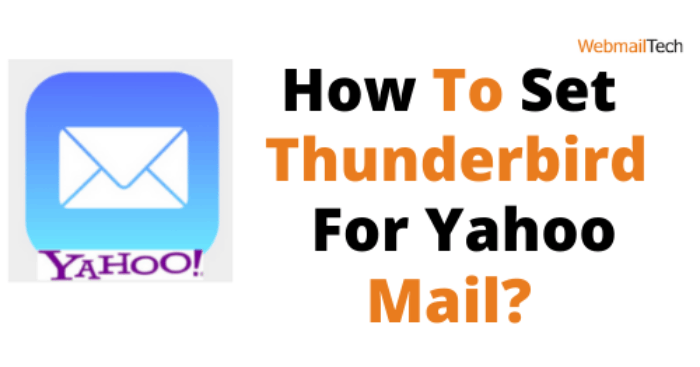Here are the steps for configuring Thunderbird for Yahoo Mail:-
- Launch the Thunderbird application from your desktop.
- Enter your Yahoo mail ID and password.
- Click Continue to continue.
- Select IMAP or POP3 as the incoming mail settings in Mail Account Setup.
- If the IMAP account configuration is selected, enter the credentials shown below;
Incoming mail server: imap.mail.yahoo.com
Port number: 993
Encryption: SSL
- Use the information given for the POP3 account.
Incoming mail server: pop3.mail.yahoo.com
Port numbers: 995
Encryption: SSL
- With these data, check to see if the outgoing mail server setup is correct.
Outgoing mail server: smtp.mail.yahoo.com
Port numbers: 587/465
Encryption: TLS/SSL
- After you’ve completed all of the fields, click Create Account. If you have any additional questions about how to configure Thunderbird for Yahoo Mail, use the call button on the screen.
FOR MORE INFORMATION: CLICK HERE
Click to rate this post!
[Total: 0 Average: 0]