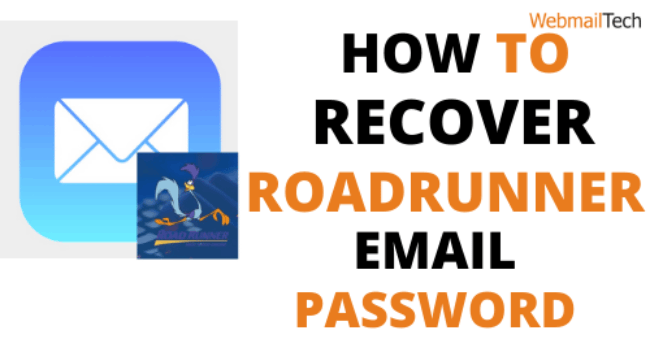Recover Roadrunner Email Password
When you have several passwords to remember for different accounts, it is normal to forget the password for your Roadrunner email account. Given the importance of personal security, you can still use a password that is impossible to guess for your account; however, this will make it difficult to recall your password. If you can’t recall your Roadrunner email account password or just want to change it, you can do it simply just by taking a few quick steps. The steps to recovering your Roadrunner email password are shown below.
NOTE: Time Warner Cable owns the Roadrunner email service, which is also known as Spectrum Webmail, a subsidiary of Charter Communications.
To Recover a Roadrunner Email Password
NOTE: Since a Roadrunner email account may have a master account and sub-accounts, the steps to reset or alter the password may differ.
To Reset Your Forgotten Password
If you have forgotten the password for your own email address, you can reset it by following the steps shown below.
NOTE: If you are a sub-account user, you can also request that the master account holder reset your account’s password.
- Open your web browser and move to the Roadrunner Webmail page (https://webmail.spectrum.net/mail/auth). This will take you to the Roadrunner sign-in tab.
- Once on the Webmail tab, click the Forgot Email Password? link. You will be led to the next screen, where you will be asked to enter your email address.
- So, type your Roadrunner account email address in the given field and check the box next to the “I’m not a robot” checkbox. Then, press the Submit button.
- If you have never used the Password Reset Tool before, you will be asked for your Modem’s MAC address on the next screen. To learn more, click on the How to Check Your Cable Modem ID page. After you have finished entering the MAC address, click the Submit button.
- Then you’ll be asked to enter the answer to a security verification question that will appear on your screen. So, answer the questions in the given field and click on the Reset Password button.
- When you click the Reset Password button, a new password will be shown on the screen. If you need to update the password right away, you should save it and write it down.
NOTE: If you like, you can update your password to something easier to remember via going to Subscriber Self Care and choosing the Self Care tab.
To Change Your Password
If you want to change your own password, follow the steps described below.
- Open a web browser and move to the Subscriber Self Card page (https://selfcare.rr.com/index.cfm?method=login.login).
- While on the Subscriber Self Care tab, enter your account Email Address and Password into the fields provided. Then, enter the text that shows on your device and press the Login button.
- Then, in the User Management section, click the Change Password button.
- You will be prompted to enter your Current Password, followed with your New Password, in the given fields.
- Enter your current and new passwords in the prompted fields, and then confirm the new password.
- Finally, click on the Change Password button.
Password Change for a Sub Account User
If you want to change the password for a sub-account customer, you must have access to the master account login details. If you have access to the master account, you can update the password of the sub-account user by following these steps:
- Go to the Subscriber Self Card tab on the device’s web browser (https://selfcare.rr.com/index.cfm?method=login.login).
- While on the Subscriber Self Care tab, type your account Email Address and Password in the fields provided.
- Enter the text shown on your screen and choose the Login option.
- Sub-account user whose password you need to change, choose Change Password.
- Then, on the following screen, enter the New Password in the prompted fields and verify it.
- Once you have done entering your current password, click the Change Password button. The password for sub-account user will changed immediately.
So, here are the steps you must follow to reset or change the password on your Roadrunner email account. To resolve your email problem, contact Roadrunner’s customer service phone.
Follow more information, CLICK HERE