yahoo
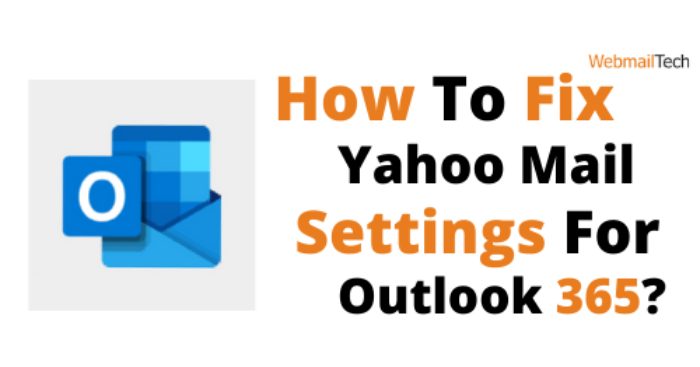
How To Fix Yahoo Mail Settings For Outlook 365?
- June 4, 2022
Yahoo! Mail is a cloud-based email service that lets you send, receive, and manage emails. You may set up a Yahoo e-mail account with any e-mail application you like. In this article, we’ll show you how to quickly configure Yahoo mail settings for Outlook 365.
Contents
Incoming Mail Server – IMAP
Server address: imap.mail.yahoo.com
Port: 993
Requires SSL: Yes
Outgoing Mail Server
Server address: smtp.mail.yahoo.com
Port: 465 or 587
SSL: Yes, required
TLS: Yes, required
Authentication: Yes, required
Incoming Mail Server – POP
Server address: pop.mail.yahoo.com
Port: 995
Requires SSL: Yes
Login Information for Yahoo Mail
Check to see if 2-step verification is enabled for your account before you begin the account setup process. If so, create an app-specific password for your Outlook 365 app. The steps are listed below.
- Log in to your Yahoo! Mail account.
- Go to the security page for your account.
- Look for the Manage app passwords or Generate app password option and select it.
- Select the Outlook 365 app from the list.
- Click the Generate button.
- To create the app password, follow the directions on the screen.
- Click the Done button once the password is already created.
Yahoo Mail Account in Outlook 365
Now, let’s look at how to set up your Yahoo account with Yahoo! Mail Settings for Outlook 365.
- On your Device, launch the Outlook 365 app.
- Click the File icon, then the Add account option.
- Select the Manual configuration option in the Add Account dialogue box and click the Next button.
- Choose between POP and IMAP.
- Fill up the user information, server information, and login information for your Yahoo! Mail account in the relevant areas in the POP and IMAP Account Settings window.
- After you’ve entered them, click the More Settings option.
- In the Internet E-mail Settings box, click the Outgoing Server tab.
- Enable the first two choices before moving on to the Advanced tab.
- In the IMAP and SMTP boxes, provide the relevant port numbers for your account.
- Click OK, then Next, and finally Finish.
Congratulations! You’ve successfully added a Yahoo! Mail account to Outlook 365. To learn more about Yahoo Mail Settings for Outlook 365, use the Call button on this page.



