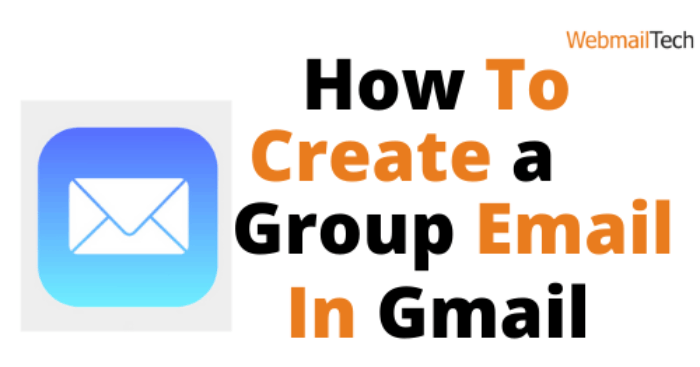Build a Group Email In Gmail
How To Create a Group Email In Gmail list makes it simple to send emails to a large number of individuals. Add to the email list all of your contacts to which you choose to send regular email updates. Simply add email list, and forwarded to any contacts.
The steps for creating a group email in Gmail are given below.
Step 1: Make an email list
Create an email list. To make an email list in Gmail, simply follow the steps below.
- To enter your Gmail account, open a web browser on your computer.
- Enter your email address and password to access your Gmail account.
- Login your Gmail account, look to the right side of the browser. A grid icon will appear near your Gmail profile icon.
- Select the grid button. Scroll down the drop-down list and click on the Contacts button. This will open Google Contacts in your web browser.
- Click the Create Label alternative in the left section of the Google Contacts window.
- A pop-up window will appear in your browser.
- In the pop-up, give your email community a name and press OK button.
- Your email group will be created and display in the left pane of the Google Contacts window under the Labels tab.
Step 2: Add people to your email group
Created an email group, you’ll need to add your contacts to it. The steps for Add people to your email group described below.
- Move to your Google Contacts list.
- Select the Contacts option.
- All of your Gmail contacts will be listed in the correct column.
- Now, check the box next to the contacts you want to connect to your email group.
- Select contacts, Press Manage labels button.
- Choose the group’s name from the drop-down menu.
- Choose Apply button. Many of the contacts you’ve chosen will be added to your email group.
- To see the contacts attached to your email group, go to the Labels section and click on your email group.
Step 3: Make a group email
To build and submit a group email in Gmail, follow the steps described below.
- Sign up to Gmail with your email address and password.
- On the left side of the browser, choose Compose.
- A new window labeled ‘New Message’ would open.
- Now, in the To area, type the name of your email group and choose it from the drop-down menu.
- Type the email’s subject line.
- Type email body and press Send.
For more information, CLICK HERE