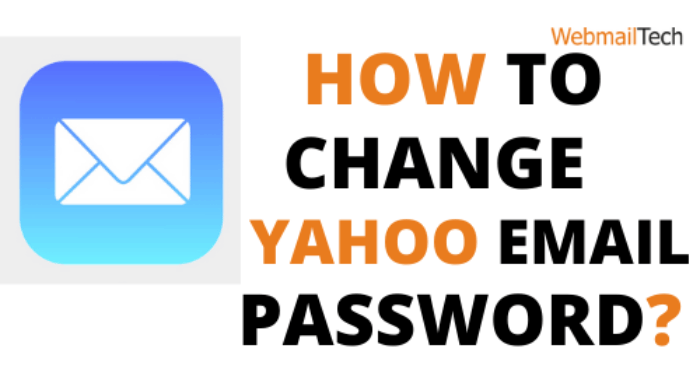There may be many reasons for changing your Yahoo password . Yahoo Mail users change their passwords when they suspect that their Yahoo account has been hacked by someone they do not know or when the password is difficult to remember, resulting in you forgetting your Yahoo password. In this case, you should reset your Yahoo email address. A few users update their Yahoo Email password on a regular basis to keep their account safe and to avoid hacking or suspicious login attempts.
Yahoo Mail accounts can be accessed via web browser, mobile app, or desktop app, as is well documented. The Yahoo app is also available for use on a variety of devices, including Android, iPhone, and desktop applications, such as Windows. If you want to change the Yahoo email password on either of the above devices, follow the easy steps in the post. Let us go through it one by one.
Contents
How Do I Change My Yahoo Email Password in a Web Browser?
To reset your Yahoo email password using a web browser, connect to the internet via your computer, laptop, or mobile device. Following that, you can update your Yahoo mail password by following the steps described below.
- To start, go to the Yahoo mail website and log in to your account.
- When logged in, click on your profile photo (located on the top right).
- Then, under Account Info, select Account Security (appears on left).
- You can also login in to the Yahoo Account security page from here.
- You can now change your password by clicking the Change Password button.
- To continue, you must enter a new password again to confirm.
- Then, to save the new password, click Continue.
This is how to change your Yahoo email password using a web browser on a desktop or mobile device.
How Do I Change My Yahoo Email Password on the Desktop App?
If you use the Yahoo Mail Desktop app on Windows 7, 8, 9, or 10, you can change your Yahoo password by following steps described below.
- When you launch the app to log in, you will see the following option; Having problems signing in? You can go to the account recovery page by clicking on this.
If you are already logged in, go to your Name -> Account Info -> Account Protection tab (same as you did for the web browser). If the security tab opens without a password requirement, you can continue with these steps.
- The next move allows you to enter your Yahoo account’s registered phone number. You can also enter a Yahoo recovery email address.
- If you are confused about both the phone number and the recovery email address, simply enter your Yahoo email address.
- After that, click the Continue (Blue) button.
- If you entered a phone number, you can click the Yes, text me an Account Key button. This will generate a code and send it to your phone number.
- If you entered a recovery email address, you will need to enter the letters or missing numbers from the Yahoo recovery option.
- After that, you can recover the Account Key.
- You can check your phone’s inbox messages for text messages and review code with 8 characters.
- Open the recovery email inbox (don’t forget to search the Spam folder) and review the 8-character code.
- Now type the Account Key code into the text field and click the Verify button.
- After that, you will be able to select the account for which you want to change your Yahoo password. (If you only have one Yahoo account, you will not be requested for this action.)
- Then, select Create a new password and enter the new password twice to confirm.
- Finally, click Continue to save the activities and change your Yahoo password.
How Do You Change Your Yahoo Email Password on an iPhone?
If you use the Yahoo Mail app on iOS, change your Change Yahoo Email Password on your iPhone as well. You can complete this by following the steps described below for Yahoo mail password update.
- To reset your Yahoo mail password, open the Yahoo Mail app on your iPhone.
- Make sure you’re logged in.
- If you are already logged in, you can reset your password from Yahoo Mail settings without having to enter your old password.
- Click on the Menu option in the top left corner to reset your Yahoo password.
- Then, click Manage Accounts from the drop-down menu. This will allow the previously signed-in accounts.
- You can now click the account for which you want to change your Yahoo password.
- Click Account Data, and then select Security Settings.
- If you are using touch ID or a passcode, enter it if requested.
- At this point, you can change your Yahoo mail password by clicking on Change Password.
- Then, for Change Yahoo Email Password, select the ‘I would rather change my password‘ option.
- After you’ve created a new password, click Continue to save it.
How Do I Reset Your Yahoo Email Password on an iPhone?
If you cannot remember your password, you can reset your Yahoo email password. Take the following options for resetting your Yahoo account.
- When you open the Yahoo Mail app, pick the option Difficulty signing in.
- You may also enter a phone number or an email address for recovery.
- Then click the Continue button.
- To obtain the Account Key, select Yes, text me an Account Key from the drop-down menu.
- Depending on what you enter, you will receive a code on your cell phone or email address.
- After that, you can retrieve the verification code and enter it in the appropriate area.
- After that, press the Verify button to change your Yahoo password.
How to Reset a Yahoo Email Password on an Android Devices?
If you access your Yahoo emails on an Android device, the steps to change your Yahoo password are very similar to that for the iPhone.
- You can enter the menu by clicking the Menu icon in the upper left corner.
- Then, select the Manage Accounts option.
- Next, select the Account details option.
- You must now choose Security Settings.
- You can enter the security code here.
- At this point, you can change your Yahoo mail password by clicking on Change password.
- You can choose ‘I’d rather change my password.’
- After that, you can create a new password and check it twice.
- Finally, press the Continue button to save the password.
Conclusion
Yahoo Mail services are available on a variety of devices, including cell phones, desktop computers, and web browsers. If you have forgotten your Yahoo password, you can reset it by following the steps described above. If you want to change your Yahoo password for security reasons, you can do so by going to the Yahoo account security page.
This article helped you in changing your Yahoo Email address. If you need assistance with Yahoo Email settings, we also have a post for that. More information can be found by clicking here.