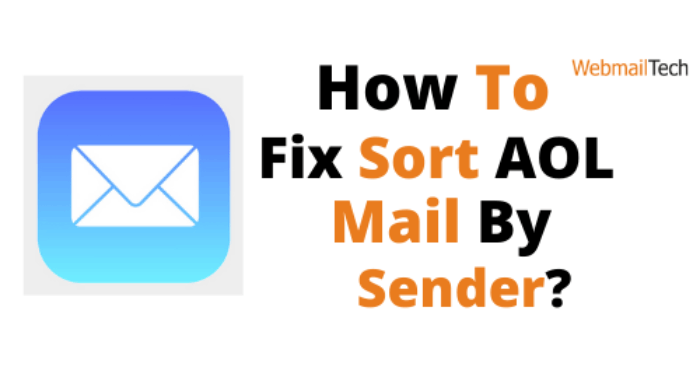Sort AOL Mail By Sender
You can manage emails in your AOL account simply sorting them alphabetical, by date, or by time. Follow the simple instructions on this page to learn how to sort AOL Mail By Sender.
- In your web browser, go to the AOL Mail login screen.
- Fill up the fields with your login information.
- Login or Sign in with your email address and password.
- You may now access your AOL Mail account using a web browser.
- Select the Column heading.
- You have options: From, Subject, and Date.
- The sender will organize all of your email messages alphabetically.
- If you leave the AOL Mail website, it will return to the default sort order (by date – from newest to old).
NOTE: You cannot sort emails if you are using the ‘New/Old style’ of Inbox. This style does not support the sorting feature. In such cases, you must use the ‘Unified Inbox’ view to sort AOL emails.
- The Unified Inbox view just shows all of your email messages in one location, whereas the New/Old Inbox view shows emails in two different folders.
- Refer to the procedures provided here to learn how to move from the New/Old Inbox style to the Unified Inbox view.
- Go to your AOL Mail inbox and choose Options, select Mail Settings.
- In the left panel, select the General option.
- Click to the Inbox Style section in the main panel, and now click the radio button next to the ‘Use Unified Inbox Style’ option.
- Select the Save Settings button to save the modified setting. Get help from our experts if you need network services to learn how to sort AOL mail by sender.
FOR MORE INFORMATION: Click Here
Click to rate this post!
[Total: 2 Average: 5]