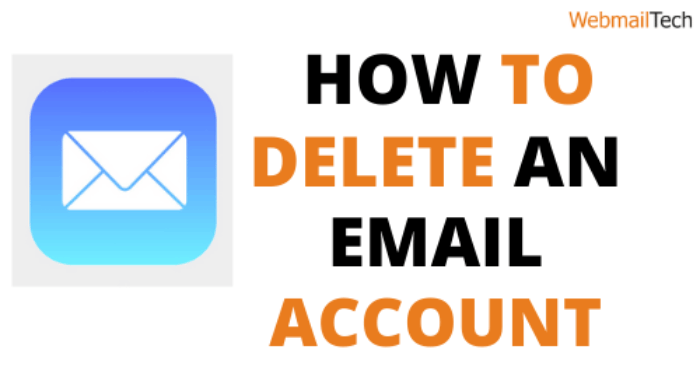Contents
Delete an email address
Follow the instructions for Delete an email address.
Deleting the email address is a simple process; however, you will no longer be able to use the email account to send or receive info, nor will the deleted account be able to be used for any signed up services such as apps, music, or games.
Gmail email address deletion:
- You should note that closing the Gmail account would not permanently delete the entire Google account unless you want it to.
- To begin, sign in to your Gmail account using your Gmail address and password.
- On the right end of the window, click the gear button.
- Then, from the menu, click Settings.
- Then, choose the Accounts and Import option.
- Select Other Google Account Settings.
- Click Delete your account or utilities in the Account preferences window.
- Now, choose Delete items. (To permanently remove your Gmail account, press Delete Google Account and data.) You will then be prompted to enter your password.
- Then, it can show services to recover the data by uploading the data before deleting the account. If you do not want to download, choose the Trash Can button.
- If you want to permanently uninstall the account, check the box on the next post.
- To continue using Google service items, you must enter your new email address and password.
- Delete your Gmail address, click on Remove Gmail.
Delete Yahoo Account
If you delete your Yahoo account, make sure you clear it from all sites and apps that you use. Check to see if any other email addresses are linked with the Yahoo account you’re going to remove. Important emails may be sent to other accounts.
- Open your Yahoo mail account.
- Select the Gear button.
- Then, from the menu, choose Help; this will open a new tab.
- Enter uninstall yahoo account in the top-right search bar and then press Search Help.
- When the search is over, a list of links will be created. Click Close your Yahoo account.
- A new tab will open; now press Terminating your Yahoo account.
- Then, review your contact information and read the Terms and Conditions to see what happens if you delete your email address.
- Next, in the appropriate box, enter your password and captcha code.
- Now, press Yes to uninstall the account.
Recover Deleted Emails
To recover deleted emails from your Google account, follow these steps:
- Sign in to your Gmail account.
- Then, on the right, press the gear icon.
- Select the Settings choice from the drop-down menu.
- Pick the Labels button from the configuration row.
- Find Trash under the machine labels and press the display button that corresponds to it.
- Then, on the left page, pick Trash.
- All of your deleted emails will be displayed; check the box next to the emails you wish to recover.
- Right-click on the chosen area and pick ‘Move to inbox.’
OR
- Open your browser and enter the following address: support.google.com/mail/contact/missingemails or follow this link
- https://support.google.com/mail/#topic=7065107
- Sign in to your Gmail account.
- Then type the specifics of your problem and click Submit.
- Examine your account’s mailbox for any recovered emails.
From my Yahoo account:
- Log in to your Yahoo mail account and pick the trash folder from the left sidebar.
- Examine the emails in the trash folder and discarded emails are kept in the trash folder for 30 days. After that, it is removed.
- If you see the deleted emails, click Switch and then Inbox to move them. Another choice is to drag and drop emails into your Inbox.
- If you can’t find the lost emails in the trash folder, go to https://help.yahoo.com.
- Enter the yahoo mail restore support form in the check help bar.
- Fill out the questionnaire and email it now.
- Wait for an email response from the Yahoo help staff.
Delete All Emails On iPhone
- Delete all emails on iPhone is a simple process.
- One option is to swipe the inbox to the left, but this will take a long time to delete all addresses.
- Tap Edit in the upper right corner to access all of the emails at once.
- Then, choose two or three addresses.
- Following that, a few choices appear at the bottom of the page. Touch Move, keep it, and then deselect the emails you’ve chosen.
- When you lift the hold, you’ll see that all of the emails have been picked.
- Finally, press the Trash icon to delete all emails at once.
Follow more information’s, CLICK HERE