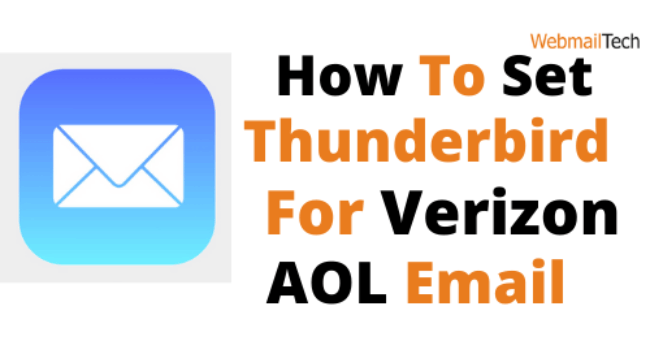Contents
Set Up Thunderbird For Verizon AOL Email
You may access your AOL email from the mail server using Mozilla Thunderbird. Follow the instructions below to learn how to configure Thunderbird for Verizon AOL Email.
Step 1:
- Turn on your web browser and open Mozilla Thunderbird, from which you want to access your AOL email.
- Check that your PC has an internet connection as well.
Step 2:
- You may use one of the two methods listed below to open the Mail Account Setup window in Mozilla Thunderbird.
- Go to the Options menu icon. menu icon ⟶ Options⟶ Account Settings ⟶ Account Actions ⟶ Add Mail Account.
- Open Mozilla Thunderbird, select Email from the Create a new account menu, and then select the Skip this and use my current email tab.
Step 3:
- In the Mail Account Setup window, type your name, email address, and password into the respective text fields. Select Continue button.
Step 4:
- Select the IMAP (remote folders) option. IMAP is always preferred over POP3 since it allows you to access your email from any device.
- You can see the Incoming and Outgoing server information below these selections.
Step 5:
- Click the Manual Config option to manually configure the server details.
Step 6:
- You can verify the preferred IMAP and POP settings for Verizon AOL email before entering the server information manually.
- Log in to your AOL email account and go to Options. Mail Settings ⟶ POP3 and IMAP.
- Take note of the IMAP Setup Information that appears on screen.
Step 7:
- Go to the Mozilla Thunderbird Mail Account Setup window now.
- Enter the correct incoming and outgoing server information.
- You may also continue the setting manually using the server information listed below.
Incoming:
- Chose IMAP from the drop-down menu.
- Enter imap.aol.com in the Server hostname field.
- Enter 993 in the Port field.
Exiting:
- The default outgoing server protocol is SMTP.
- Enter smtp.aol.com into the Server hostname field.
- In the Port box, type 465 SSL or 587 TLS.
- Re-check the server information you manually typed.
Step 8:
- Click Done
- Then OK.
Follow more information, CLICK HERE
Click to rate this post!
[Total: 0 Average: 0]