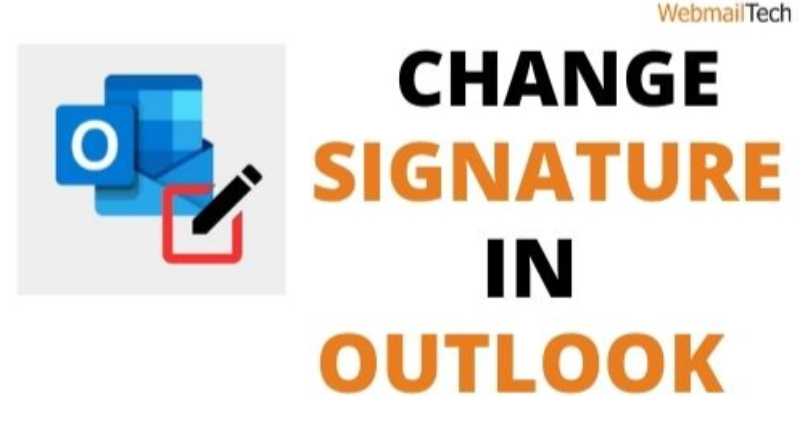By learning how to change signature in Outlook, you can personalize your email by using any important contact or information. That recipients can use to connect with you. We accept that you will need to change the information in your signature after a few months. If you’re looking for instructions on how to adjust your signature in Outlook, this post will show you how. If the changes are to your phone code, designation, or something else. Read the article completely to clear up any confusion about how to change your signature in Outlook.
This post will explain the process of changing an email signature in Outlook 365, 2016, 2010, and other Microsoft Outlook accounts.
Contents
How To Change Signature In Outlook 365
The majority of business is conducted via Office 365 with Outlook safe mode enabled. It is critical to keep your account updated in order to standardize a business. Update or change your email signature in Outlook 365. Following the steps below:
- Open your Outlook account and go to the File menu.
- Navigate to the ‘Options’ tab and click on ‘Mail.’
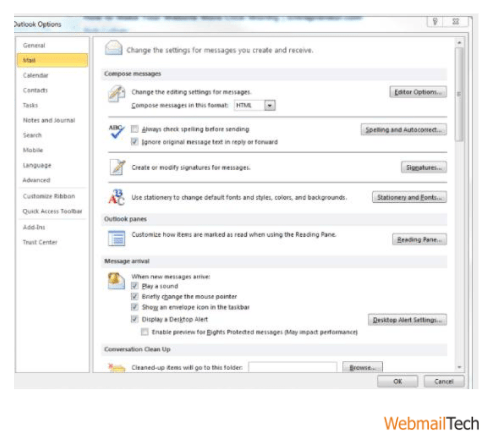
- Select ‘Signatures and Stationery’ and then ‘Email Signature’.
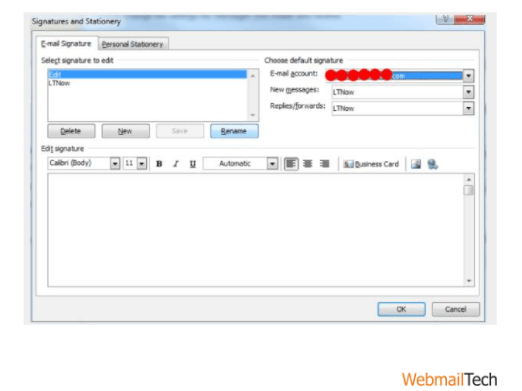
- Select ‘Signature to edit,’ then press ‘New’ and ‘Ok.‘
- By clicking on ‘Rename,’ you will change the name of your signature.
- Select the email address to ‘Associate with the signature.’
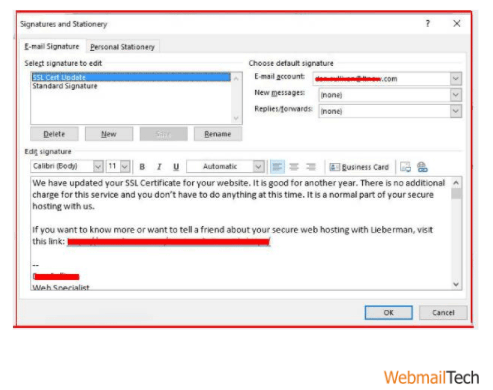
- To ‘Exit,’ click OK.
The changes you wanted have been implemented. If you want to know how to change an email signature in an Outlook web app? Take that step.
How To Change Email Signature In Outlook Web App?
If you use Outlook through its web app on your device and want to change your Outlook Verification, here are the steps to take and learn how to change email Verification in Outlook web app:
- Choose the ‘Settings’ menu and then ‘Options.‘
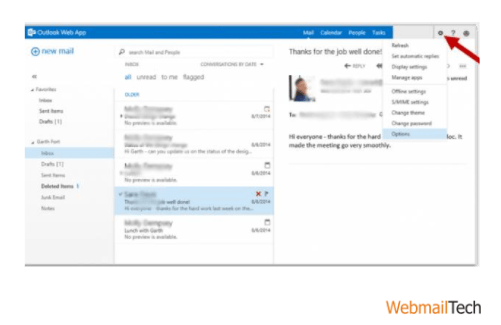
- Drop the ‘Mail’ tab and click ‘Layout.’
- Choose ‘Email signature.’
- From the toolbar, you can create or change your ‘Signature’ by changing the size, color, and fonts.
- To finish the process, click the ‘Save’ button.
- Create an Outlook account, and the signature will be added automatically. Still unable to change your Outlook signature? For easier steps, use the following form.
Change Signature In Outlook 2016
Outlook 2016 users can change their signature by following the steps shown below.
File > Options > Mail > Signatures and Stationery > Email Signature > New Signature > Exchange > Ok Changes to your information should be inserted here > If you wish, you can provide a picture > Choose ‘Exchange’ for ‘New posts’ and ‘Replies/Forwards’ > press ‘Ok’ to save changes.
Do you have an older version of Outlook? And are you asking how to change my Outlook Verification? Follow the steps shown below.
Change Email Signature In Outlook 2010
The process for changing the signature in Outlook differs according to the version of Microsoft Outlook. Using the how to create email signature in outlook 2010 process would not help you. This strategy will help you stop hunting and find your way; follow the steps below one by one:
- Select ‘File’ and then ‘Options.‘
- Select ‘Mail’ and then ‘Signatures.‘
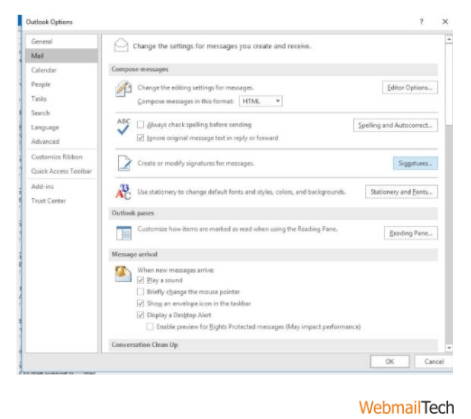
- Click on ‘Select the Signature to Edit’ and then on ‘Edit.‘
- Rename the signature and enter your email address in the ‘Choose default signature’ field.
- When you click ‘Ok,’ the changes will be saved.
Your new signature will now be automatically used with your forward and replies.
Webmailtech always provides the best possible solution and methods for major-minor questions such as how to change signature in Outlook, how to create a Group in Outlook, or even how to set up Gmail in Outlook in all versions such as Outlook 2017, Outlook 2007, Outlook 365. If you were unable to use the methods mentioned above, please contact our specialist technician via chat.
Thousands of customers from all over the world have thanked our Webmailtech experts. As a result, try to get to know yourself.