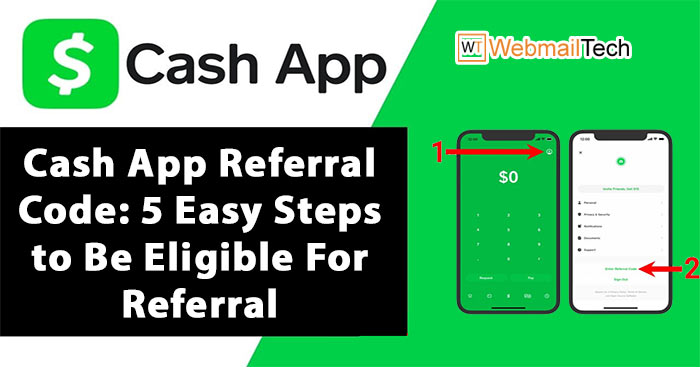Do you want to use Cash App Referral Code get some additional amount on Cash App as a referral bonus? However, you can also refer to the blog post below in order to determine the feasible source of information. In the blog post, we have tried explaining every single step required to use the referral code on Cash App. So, you need to keep reading the post until the line and get the necessary details without any trouble.
Contents
Here Are Different Steps To Use Cash App Referral Code
First Step: Download and Install Cash App Mobile Application
- The first step is to go to Google Play or App Store to download the Cash App on your smartphone.
- Furthermore, you should start with the registration process with Cash App account.
- To do so, you have to provide your phone number or email address.
- Next, Cash App will let you receive a verification code either on your email or your phone number.
- Copy the code and paste it into the app and move ahead with the next step.
- Enter your zip code and select Cashtag.
Second Step: Navigate Through the Cash App Setting Section
After setting up an account on Cash App, you can have access to all of Cash App’s features. To reach the Cash App settings, you must refer to the following steps:
- First of all, you need to select the person icon.
- Select the photo if your photo is already added on your Cash App account.
- Furthermore, you will see a list of settings on your Cash App screen.
- Find out and then select the ‘Enter Referral Code’ option.
Third Step: Use The Referral Code You Received
You need to enter the referral code here in order to become eligible for the next step. You will get the referral code from any of your friends who want you to join the Cash App services. After entering the code in a suitable place, you can qualify for the referral bonus on Cash App.
Fourth Step: Link A Bank Account Or A Debit To Your Cash App Profile
The next step is to add a bank account or a debit card to your Cash App account. However, you can navigate through the following procedure through which you can add a bank or a debit to your account. Furthermore, you can refer to these steps and guidelines as carefully as possible.
- Start the process by tapping on the ‘Linked Banks’ option.
- Apart from that, you should click on the ‘Link a Bank’ option.
- As Cash App uses Plaid technology to add a bank account to your Cash App account, click on the ‘Continue’ option.
- Choose the ‘Bank’ option and then you need to enter the bank credentials such as username and password.
- Hereafter, you will need to enter the referral code and you will need to select the ‘Submit’ option.
Fifth Step: Make a Payment of $5 from Cash App
Once your bank account is linked, sending money should be no problem. You have to send a minimum of $5 to a Cash App user to qualify for the referral bonus. This is what you’ll need to do:
- Launch the Cash App either on iOS or Android devices.
- Sign in to your account and then enter $5 or more.
- Apart from that, you must choose the ‘Pay’ option.
- Enter the recipient’s Cashtag, email, orphone number.
- Moreover, you will have to add a note about what the payment is for.
- Enter your Cash App pin to confirm the action.
- Again, you will need to select the ‘Pay’ option to send money.
This is the overall procedure through which you can earn referral amount from Cash App. However, if you run into any loopholes regarding the same, you must approach Cash App support.
Here, these customer support executives will provide you with the required remedies and support. Furthermore, you can go to the official Cash App support page for more information about the same.
In Conclusion:
If you read this blog, you can come to know the use of Cash App Referral Code. In case of any additional information, you can visit our website and get what you are seeking. if still your cash app issue persists then connect with the Cash App Support team and resolve your error.