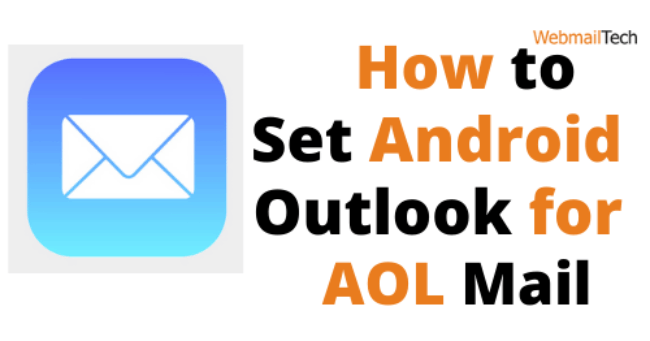In this article here you know about How to Setup Android Outlook for AOL Mail?” here you can read and follow the instruction in steps. The following are the steps for configuring Android Outlook for AOL Mail:
Downloading and installing the Microsoft Outlook apps
- Search for the Play Store app on your Android device and tap its icon to set Android Outlook for AOL Mail.
- Enter ‘Outlook’ without the single quotes in the search bar.
- Select the Microsoft Outlook application from the search results.
- To install the Microsoft Outlook app on your Android phone, select the install option.
- After that, select the Open option.
Setting the AOL Mail account in Microsoft Outlook
- You can now see the Microsoft Outlook application’s main screen.
- If required, select the View our privacy policy option to read and review the Microsoft Outlook application’s terms and conditions.
- To start, select the Get Started option.
- On the Add Account page, enter your AOL Mail account’s email address in the Email Address field and press the Continue button.
- When you reach the following page, make sure you type your correct AOL Mail account password.
- Fill in the Display Name and Description areas before tapping the check mark in the top corner of the screen.
Follow more information, CLICK HERE
Click to rate this post!
[Total: 0 Average: 0]