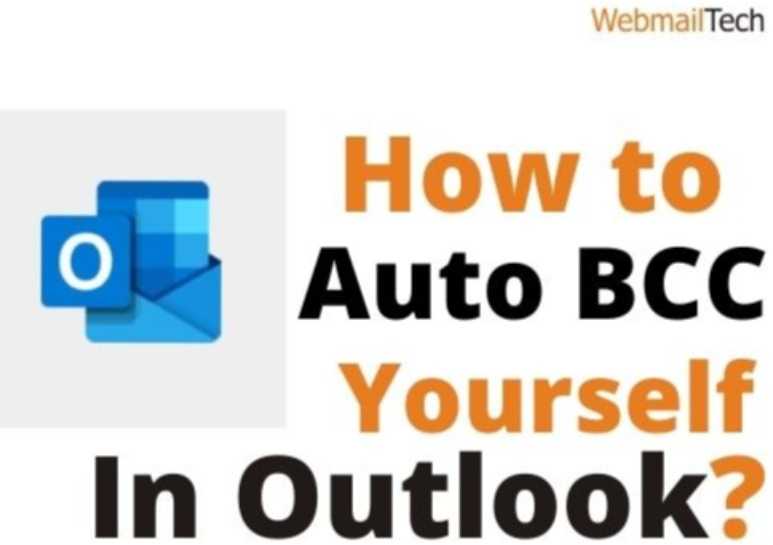 You will learn “How to Bcc Yourself Automatically in Outlook?” as a result of staying ahead of your contact thread.
You will learn “How to Bcc Yourself Automatically in Outlook?” as a result of staying ahead of your contact thread.
If you are someone who forgets to check the status of the proposals you send to clients or upper management, this article will help you solve your issue by emphasizing the importance of having a “Outlook always BCC myself” rule.
Creating your own How to set auto BCC in Outlook 2007 is an easy way to keep track of the contact thread that you won’t want to skip! We guarantee that by the end of this post, you can understand how to use bcc in outlook in the most effective manner.
How to Use Bcc Yourself Automatically in Outlook?
Despite the fact that the process requires a team of experienced professionals. We can provide you with some simpler steps for How to auto bcc cc for Microsoft Outlook 2013.
If you’re looking for guidelines on “How to Use Bcc Yourself Automatically in Outlook,” this is the place to be. We have defined the solutions in as simple a language as possible.
Before we begin, you must first create a rule on all outgoing emails in order to allow auto bcc in Outlook.
- The first step is to start Outlook and then move to the Home page.
- You must click on the Manage Rules & Alerts button in the Rule Icon on the Home tab, which is located in the center of the page.
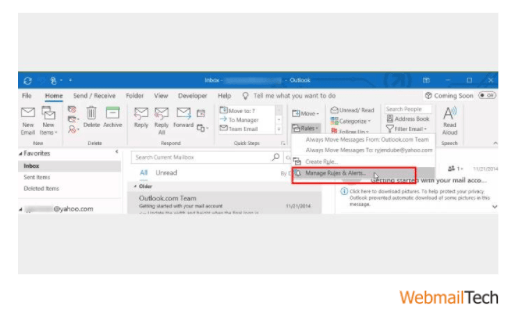 After clicking Manage Rules & Alerts, a new window will open asking you to create a New Rule.
After clicking Manage Rules & Alerts, a new window will open asking you to create a New Rule.
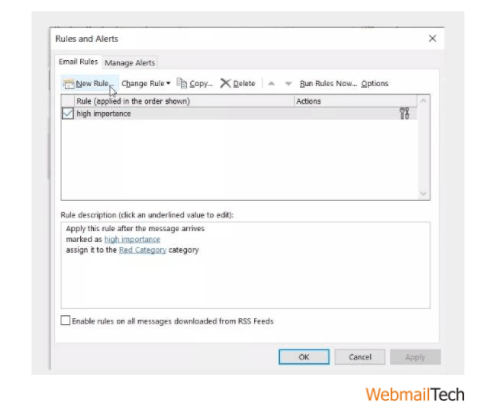 When you click the “New Rule” button in the upper left corner of this window. You will be categorized into 3 options: Stay Organized, Stay Up to Date, and Start from a Blank Rule. You can choose “Apply Rule on Messages I Send” from the three options mentioned under the Start from a Blank category.
When you click the “New Rule” button in the upper left corner of this window. You will be categorized into 3 options: Stay Organized, Stay Up to Date, and Start from a Blank Rule. You can choose “Apply Rule on Messages I Send” from the three options mentioned under the Start from a Blank category.
There are a few conditions for Outlook always bcc me that you should be aware of before moving ahead:
If you want a copy of all the emails. You’ve sent as BCC, just click Next in the Rules Wizard window. Ignoring the available options in the specified box. In the other direction, if you don’t want to auto BCC in Outlook to any other email. Which is a smart choice because it can clog your inbox with spam and other junk. In this case, you can use except if sent to individuals or public groups or except if assigned to some category exceptions.
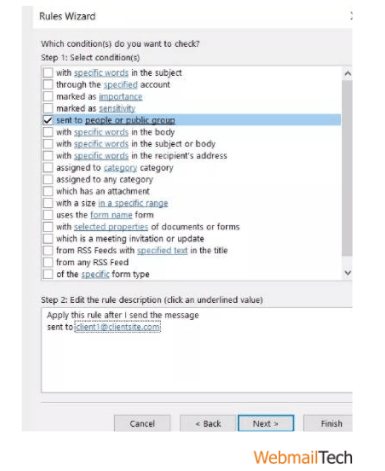 Steps Of Creating Outlook Always BCC Myself:
Steps Of Creating Outlook Always BCC Myself:
This is not the end of your job to build Automatic BCC in Outlook; you must return to Rules Wizard to complete the operation.
To complete the procedure, you must perform the following steps:
- Check the box next to Rules Wizard and choose CC the Message to people or Public group.
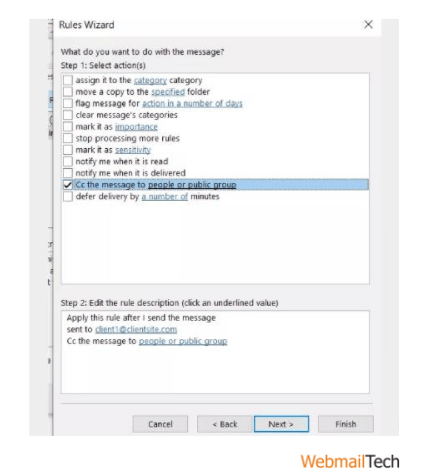 Next, choose people or public group and enter your email address.
Next, choose people or public group and enter your email address.- That is how you check that the emails you send fulfil all of the conditions for them to end up in your mailbox, which is auto BCC in Outlook.
It should be noted that while a well-crafted auto BCC in Outlook by yourself will support you in sorting your inbox, a badly formed BCC Yourself set-up can overload your inbox, which is an even bigger problem than the one you set out to solve!!!
We are confident that after a lengthy technical read. You now understand how to delete auto BCC in outlook or how to set automatic bcc in outlook. You will also find a comprehensive guide to resolving other issues/errors, such as Outlook Error 0x800ccc0f, here. The steps are well-described, and you should have no trouble following them. With us, you get guaranteed solutions to all forms of errors or problems under one roof. We provide you with a team of skilled professionals who can solve any problem in minutes. Everything you need to do is fill out these blank entities. So that our Webmailtech professionals can respond to you via chat.
